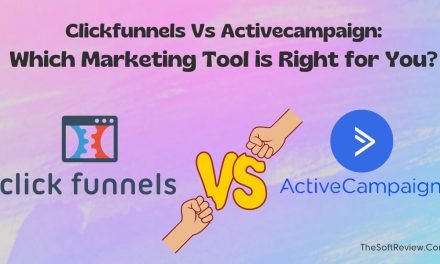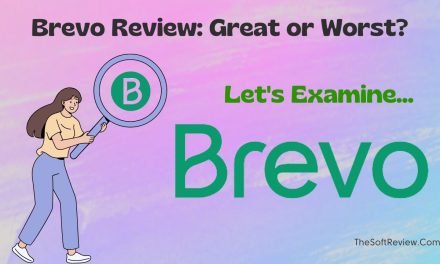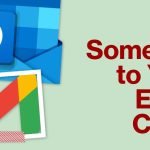How to Use Mailerlite to Boost Your Email Marketing in 2024?

Mailerlite has emerged as the leading email marketing service in the industry owing to its high deliverability and ease of use.
Besides intuitive email marketing tools, it offers a range of features, including a website builder, landing page, signup forms, and others, at an affordable price.
So, if you want a high-deliverability email marketing tool with a decent lead-generation capability, keep reading our Mailerlite beginner guide.
In this guide, we will explain how to use Mailerlite, build a loyal audience, and nurture them to create a successful email campaign.
We’ll go over Mailerlite basics, including platform overview, pricing, account creation, and user interface, and provide our guidance and efficiency.
Conquering the Fundamentals of Mailerlite for Email Marketing in 4 Steps
Step 1. An Overview of Mailerlite
Mailerlite is a widely used email marketing platform founded by Ignas Rubežius in 2010 with a vision to help businesses run their marketing campaigns more affordably.
Over the years, Mailerlite has continued to enhance its features, offering email automation, SMS marketing, Website Builder, and seamless integration with other tools.
Consequently, the platform has become increasingly popular among marketing teams, with a diverse user base of over 55,000 companies.
Check out our Mailerlite review for more in-depth discussion, including its pros and cons!
A quick overview of MailerLite and its basic features
Step 2. Mailerlite Pricing
Mailerlite has four pricing plans, including a free plan with basic features. And the paid plans below come with a 30-day free trial:
Now let’s create an account.
Step 3. Creating a Free Mailerlite Account and Getting Approval
To get started with MailerLite for absolutely free, follow the steps:
- Go to the official pricing of MailerLite and click on the “Sign Up Free” button under the Free plan.
- Sign up with your name, organization, email, and secure password. Or use your Google/Microsoft account.
- After registering, you will be directed to the Mailerlite dashboard. However, your access will be limited unless you approve your account.
- To start the approval process, click the “Complete” profile information button from the dashboard.
- Fill in the approval form by providing your company’s details, such as its address, time zone, industry, and employee count. Read and agree to Mailerlite’s Anti-Spam Policy, and click the save button below.
- Afterward, go to the dashboard and click the “Complete” button to request your profile approval. Verify your website (if applicable) or provide your social media channel to speed up the approval process.
- Now verify your email address and wait for Mailerlite to review your account. It usually takes 30 minutes.
- If approved, you’ll have full access to Mailerlite’s features. If not, check your email for reapplication instructions.
Such an approval process helps Mailerlite prevent misuse of their services and law violations while ensuring a high deliverability rate. So keep patient, have a cup of tea, and contact the Mailerlite support team if you need help.
Once your account is fully activated, it’s time to become familiar with the Mailerlite user interface.
Step 4. Become Familiar with Mailerlite’s Interface and Terminology
The followings are the crucial aspects you’ll encounter while using Mailerlite:
A. Dashboard:
Mailerlite dashboard is the first screen you’ll see when you log in to Mailerlite. It gives you an overview of your activities, including email campaigns, subscribers, and more.
B. Campaigns:
Campaigns are the email messages you send to your subscribers. You can create different types of campaigns, such as regular newsletters, autoresponders, A/B split tests, and RSS campaigns.
C. Subscribers:
In this section, you can see all your subscribers who have permitted you to send them emails. From here, you can segment them into groups based on their interests, location, behavior, or custom fields.You can also import your subscribers from a CSV or Txt file or manually add and export them.
D. Mailerlite Forms:
Mailerlite offers various forms, such as pop-ups, embedded forms, and promotional forms, to collect subscribers’ email addresses on your website, blog, or social media. And in this section, you can design and customize your forms using Mailerlite’s dara-and-drop editor.
E. Sites:
Sites is a feature in Mailerlite that allows you to create simple websites and landing pages to engage with your audience and build an email list. With Sites, you can choose from pre-designed templates or create your own pages using a drag-and-drop editor.
F. Automation:
From this automation section, Mailerlite provides a drag-and-drop editor to create a series of automated emails triggered by specific actions or events, such as a new subscriber, a purchase, a birthday, or a click on a link.
G. Integrations:
Integrations are third-party apps or tools you can connect to Mailerlite to extend functionality. Mailerlite offers integrations with popular platforms like Shopify, Zapier, and more.
H. File Manager:
File Manager is a tool in Mailerlite that allows you to upload and manage image files for your email campaigns, forms, or landing pages. With File Manager, you can upload, organize, and edit your images directly from various sources like Google Drive, Giphy, Unsplash, and direct URLs.
I. Templates:
Templates are pre-designed email layouts that you can use as a starting point for your campaigns. Mailerlite provides a library of responsive templates you can customize with text, images, and branding.
Well, these are the vital terminologies of Mailerlite. Now it is time to learn how to build an email list and send automated emails using Mailerlite.
How to Use Mailerlite to Build and Nurture Your Email List?
A. Capture Leads with Mailerlite
To capture leads and build your email list, you can use Mailerlite’s websites, landing pages, and signup forms feature!
However, in this tutorial, let’s imagine you already have a website, and you need to create a pop-up form so that anyone who visits your website can see your signup form and subscribe to your email newsletter.
To create a pop-up form, go to the “Forms” section from the Mailerlite menu, select the pop-up option, and click the “Create Pop-up” button.
After that, give your pop-up form a name and click “save and continue.” After that, select one or many subscriber groups; if you already have or, choose the default group for now and click next.
It will take you to the drag-and-drop email editor. Once in the template gallery, you can choose from various built-in templates or start from scratch. For this example, choose a pre-built template and start editing.
Now use the editor and make the form as you want. It includes changing the text, color, adding images, custom checkboxes, and more. Mailerlite also offers a “Success” page that will pop up when someone joins your mailing list.
After designing your form, click the “Next” button to access the “Form” settings. Here, you can adjust your form’s delay, frequency, schedule, and visibility.
Once you’ve set up your form, click “save and continue” to access the installer tracker page, where you can get the Javascript code for your form.
Copy and inject that code into your website, or download or upgrade the Mailerlite plugin for WordPress or Shopify.
That’s it! You’re ready to capture your audience’s email list with your new popup form. Now let’s move on to the next part. However, if you don’t have a website and want to create a new website using Mailerlite, read how you can create one!
B. Manage Your Subscribers
Once you have captured leads, Mailerlite offers a range of subscriber management features to help you manage and qualify your leads.
But for this beginner guide, let’s say you added the signup form to your website, 100 visitors have subscribed, and we want to divide them into different groups.
To do that, go to the Subscriber option from the Mailerlite menu, and here you will see the list of all your subscribers.
You can use filters to sort the list by email address, signup sources, and more. For this example, let’s imagine we want to group up our subscribers based on their location.
To do that, set the filter to “Location,” and this will let you see how many of them are from the same country. Let’s imagine 50 are from the USA and 50 from the UK.
Now go to the “Groups” tab from the top section and select “Create a new group,” give your group a name, “subscribers from the USA,” and save it.
Now return to the all subscriber option, use the location filter, select all the subscribers from the USA, and click on the “Actions” section, then add them to the “subscribers from the USA” group.
Do the same thing for the subscribers from the UK as well.
That’s it, you have created a subscriber group, and you can now target a specific group of subscribers to send them more personalized emails.
Besides grouping, Mailerlite offers other subscriber management tools, such as advanced segmenting, importing or exporting subscribers, editing a subscriber manually, and more.
As you keep using the platform, you will learn how to use them later. For this basic tutorial, let’s move to the next section.
C. Create an Email Marketing Campaign
Once you have captured leads and managed your subscribers, creating an email marketing campaign is time. Here’s how you can create an email marketing campaign with Mailerlite:
- To create an email campaign, click on the Campaigns tab and then click on the Create a Campaign button.
- After that, name your campaign and choose from various campaign types, regular newsletters, A/B test campaigns, RSS feeds, or autoresponders.
- As we are just beginning, select the regular campaign, click next, choose your tracking option and language, and click on next.
- This will take you to Mailerlite’s drag-and-drop editor, where you can start from scratch or select a template. (Mailerlite also offers a rich text editor and a custom HTML editor).
- Let’s choose an email template from the template gallery and edit the design. Add blocks, images, videos, and links to your email.
- After editing, click on the “Done” button from the top right corner, and in the next step, choose your recipient group that we have just created (subscribers from the USA), write a subject line, and put your sender email address.
- Once you are done, go to the schedule option, and send your emails, or you can set a later date or time.
That’s it; you have just created an essential email newsletter for your subscriber group! Now let’s move on.
D. Automate Your Email Campaign
Mailerlite offers an automation feature to automatically send emails based on specific subscriber behavior, such as signing up for your email list, clicking on a link, or purchasing.
You can also set up workflows, a series of actions triggered by specific subscriber behavior.
For example, you have sent your newsletter to the 50 subscribers who live in the USA, and inside your email, you have put a link to your blog post.
Now, using automation, you can send automated emails to those subscribers who opened your email and clicked on the link you have provided.
To do that-
- Go to the Automation tab in your MailerLite dashboard.
- Click the Create new automation button.
- Select the trigger for your automation. You can choose from a variety of triggers. But for this tutorial, select the trigger- when a subscriber clicks a link!
- Give your automation a name and description.
- Add the emails that you want to send as part of your automation. Let’s say you want to send a thank you email to your subscribers for reading your blog post and provide some additional information about the context. So, create two different emails as you did before.
- Set the delay between each email.
- Add any conditions or actions that you want to occur during your automation. For example, you can add a condition that only sends the next email if the subscriber opens the previous one.
- Click the Create automation button.
Voila, you have created your first email automation campaign. And now, it’s time to analyze your marketing effort to get powerful insights.
E. Analyze Your Results
MailerLite offers comprehensive reporting capabilities covering email campaigns, automation, landing pages, forms, subscriber groups, and e-commerce insights.
You can access the reporting dashboard on the MailerLite dashboard and set custom time frames to view performance metrics for different segments or visit the specific Mailerlite section to track the performance.
For example, to see how many subscribers have opened your emails, go to the “Campaign” section; from there, click on the report section, and you will find detailed information about your opens, clicks, forwards, unsubscribes, bounces, and spam complaints,
On the other hand, subscriber reports give insights into engagement, email clients, devices, and average open, click, and (un)subscribe rates.
Well, this is how you use Mailerlite’s analytics tools; with that, our basic Mailerlite email marketing tutorial ends.
Two Powerful Tips for Making the Most Out of Mailerlite
1. Keep Exploring and Experimenting
By now, you know how to use the platform to collect leads, create a subscriber group, and send automated emails.
However, there are some other aspects that you have to explore yourself, such as the website and landing page creation process, designing a catchy eye email, using segmentation, creating a complex email workflow, and more.
So, before running your campaign, experiment with various tools to see what works best for your company.
In addition, Mailerlite offers a free email marketing course that can help you learn the basics of email marketing and how to use the Mailerlite platform effectively.
2. Never Hesitate to Ask a Question
It’s okay to get confused sometimes, so if you have any questions or issues with the Mailerlite platform, don’t hesitate to contact their support team. They are always amicable to help and can provide you with valuable insights and advice.
Final Words
Building and nurturing your email list is essential to any successful digital marketing technique.
With Mailerlite, you can easily capture leads, manage your email subscribers, and automate email marketing campaigns on the same platform. And using the system outlined in this post, you can make the most of Mailerlite.
Whether you run a small business or a large organization, Mailerlite can be a cost-efficient email marketing tool to help you engage with your audience.
So, start using Mailerlite today and take your email marketing to the next level!